Using the W3C Schema documentation functionality
As I already wrote in a previous post, I was planning to add Schema documentation based on the XS3P stylesheet. This stylesheet produces high-quality schema documentation as HTML output. You can see an example below.
I added the Schema documentation feature as a new command to the XML ValidatorBuddy desktop application built-in File Explorer:
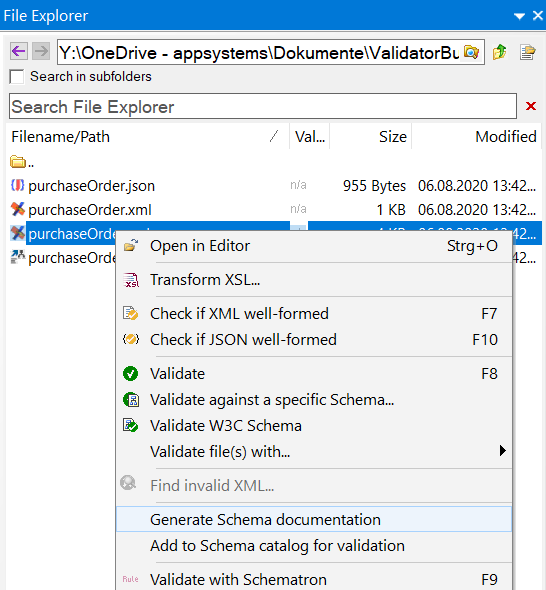
Please excuse that some labels are in German, but I think you get the point. I selected the purchaseOrder.xsd and opened the right-click context menu. Of course, you can select only one schema file, but it is possible to select multiple files to generate more than one schema documentation at once. After the HTML files are created, XML ValidatorBuddy will open them in the default application to open .html files (usually your browser). The generated documentation files are written to the same location as the XML schema files but with an .html extension.
This was a short description of the simplest way to get a pretty documentation for any W3C schema. The next paragraph shows how to do this for a complete folder.
Create Schema documentation for folders
As promised I write a few lines about the Schema documentation generation functionality for folders. This means that for all W3C schemas (files with .xsd file extensions) in a folder and its sub-folders, an HTML documentation is created using the XS3P stylesheet.
It simply works this way: You select a folder in the File Explorer window of XML ValidatorBuddy Desktop and open the context menu with a right-button click. Then you select the "Generate Schema documentation" command. The command will notice that only a single folder is selected and now offers a dialog where you can choose if you want to write the generated documentation HTML next to each schema found or in a separate folder. The advantage of the separate folder is that all generated documentation files are afterwards in one place. You could easily add them to a ZIP archive and send them by email, for example. The advantage of saving the files next to the schema is that you have the documentation at the same place as the schema. It may be easier if you like to keep the documentation for later reference.
During the generation, the hourglass mouse cursor is shown, and after the process has finished, a message box is displayed to inform you that all schemas are now documented. As usual, just double-click the individual HTML files to open them. Quite simple if you want to provide W3C schema documentation, isn't it?
Take a detailed look at some other features of XML ValidatorBuddy
XML ValidatorBuddy is more than just an XML editor. Learn more on clicking the images and links below.
Editor and validator for large XML
View and edit large XML data - not limited to well-formed input
Learn moreComplete XML editor
XML editor for Windows ® with syntax-coloring, code folding and many more...
Learn more




