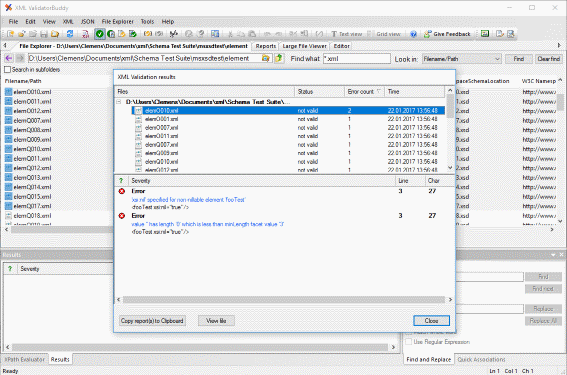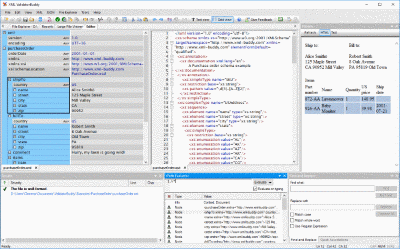How to validate JSON
1. Open the JSON document and assign a schemaBefore the JSON validator can be used to check JSON data, a JSON schema must be assigned to the instance. Set the schema at the "JSON schema" field on the "Quick Associations" window of XML ValidatorBuddy. The assignment is saved and restored for the active document.
|

|
2. Optionally modify the JSON dataUse the JSON editor environment if you want to do any modifications to the content before you use the validator to check if the JSON data is valid. Intelligent entry-helpers provide information from the assigned schema.
|

|
3. Use the JSON validator to find any errorsTo start the validation press the F11 key or use the "Validate JSON" command either from the JSON menu or click the toolbar button. This command is only enabled if a JSON schema is assigned to the active document.
|

|
4. Fix any validation errors with the built-in JSON editorAfter the validation use the editor window to modify the JSON content. If any errors are reported a click on the results entry selects the related position in the editor window and a detailed error description helps to fix the problem in the JSON. Press F11 or use the "Validate JSON" command again to see if all of the reported problems are corrected.
|
|
Take a detailed look at some other features of XML ValidatorBuddy
XML ValidatorBuddy is more than just an XML editor. Learn more on clicking the images and links below.
Editor and validator for large XML
View and edit large XML data - not limited to well-formed input
Learn moreComplete XML editor
XML editor for Windows ® with syntax-coloring, code folding and many more...
Learn more